What's new in Swift Release 24 in July?
Swift Release 24 – July features the following capabilities:
We are thrilled to present the latest release notes for July 2024. Swift now has even better features for easier use and smoother operations.
Read on to discover the highlights of this release and unlock new possibilities for your app development journey.
Data Extraction at FBF Level
This feature lets users extract data from barcodes and QR codes directly within the FBF level.
Now, you can scan barcodes or QR codes and convert the scanned data into either format. The Advanced Data Extraction feature lets users configure the extraction of specific content from scanned data, like extracting a single word from a large amount of scanned content.
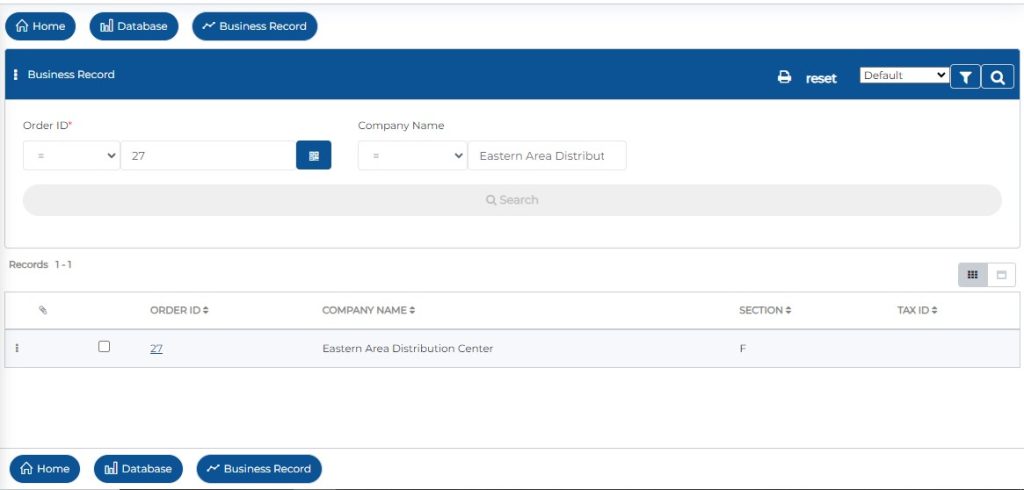
To enable data extraction in your Find Browse form
Open the form and select the search field.
Click the gear icon and choose the QR code as the control type.
Enable “Advanced Data Extraction” and select your data format (JSON, key-value pair, or text).
Configure the extraction path or regex, then save.
This makes data entry easier for field technicians and ensures accurate data capture.
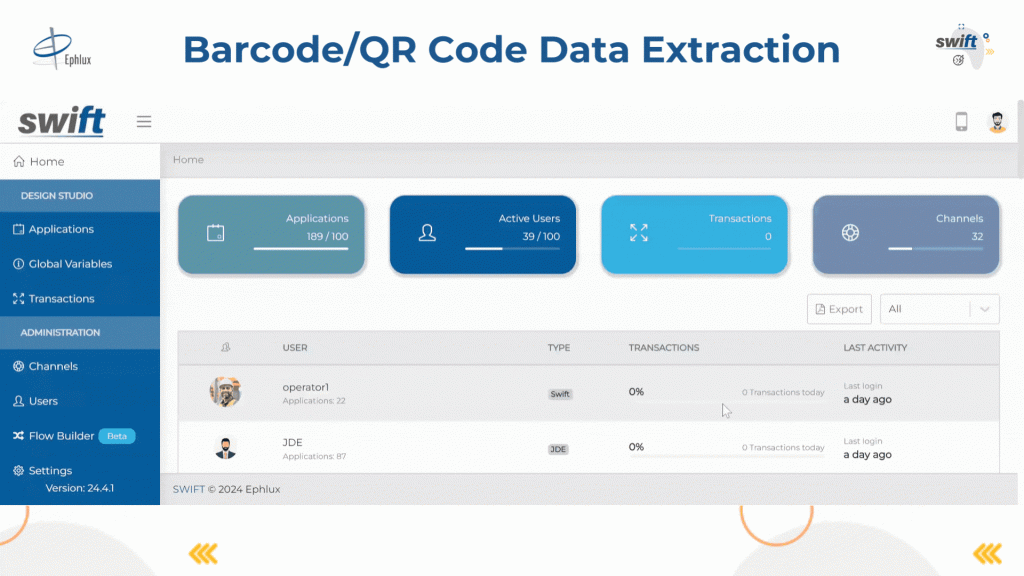
Media Object Upload at Grid Row Level
This feature lets users upload and view attachments directly within the grid, providing a convenient way to associate visual or multimedia content with specific data entries.
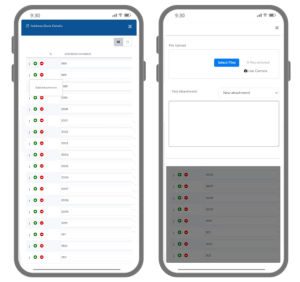
To use Media Object (MO) at the grid row level, follow these steps
Navigate to the Designer and open the grid view you want to modify.
Ensure that the grid is set to “Editable.”
Click on the “Configure Grid” link located just above the grid.
In the “Edit MO” tab, select the upload media objects checkbox and provide the desired application configuration settings.
End User Experience
Open the view action that contains this grid view. Next to each row, you will see three dots (more options menu).
Click on the three dots and Upload images or videos.
Repeat for each row, and Save changes.
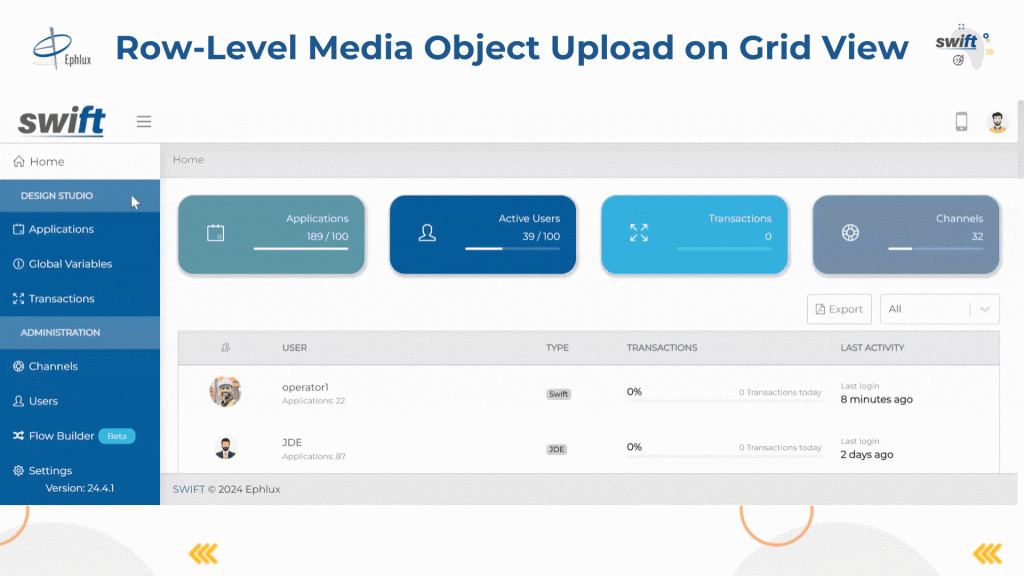
ZPL designer at FBF level
This feature streamlines the printing process, making it easy to print specific rows directly from the grid, enhancing productivity and ensuring accurate data capture.
Swift offers two features at the Find & Browse Form (FBF) level to facilitate ZPL printing
- Printer Categorization at Search Filters: This feature allows you to use the search filter as your printing list categorization. For instance, if you search for data with location “A,” only the printers available at that location will appear on the printer list.
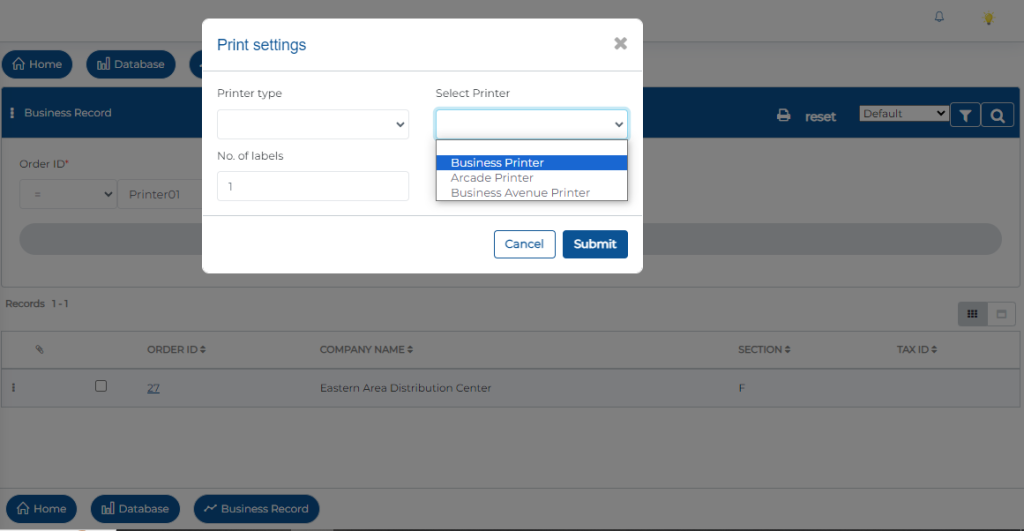
Here’s how to configure it:
Click the gear icon on the search filter of your FBF.
Enable the “Printer Categorization” option.
End User Experience
When the end user enters details in the search filter, only the relevant printers will be displayed in the printer list.
All irrelevant printers will be automatically removed from the list.
You can see the list on the printer setting icon located on the blue header bar of your end-user app FBF.
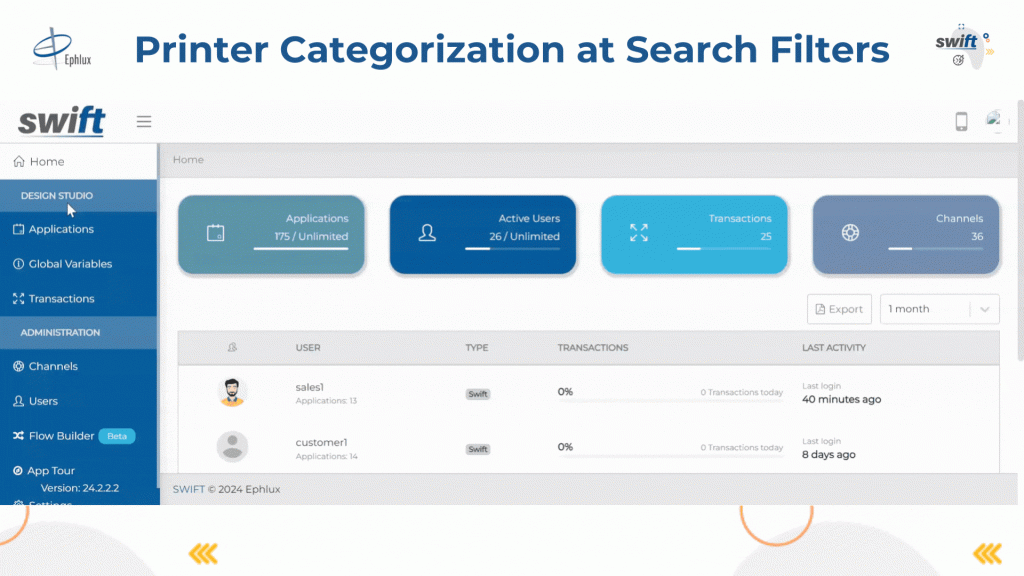
2. Row Level Printing: Row level printing allows end users to print any specific row in the Find & Browse Form (FBF). Follow these steps to configure row-level printing
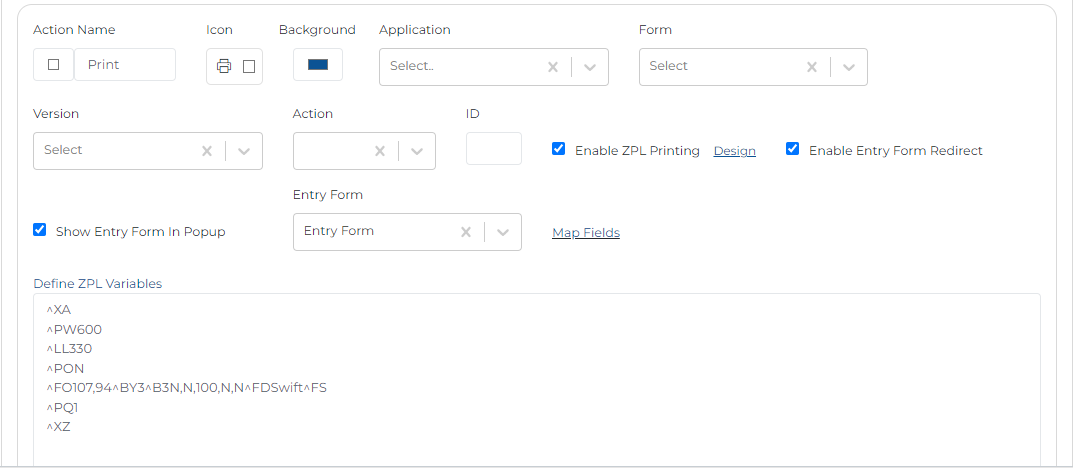
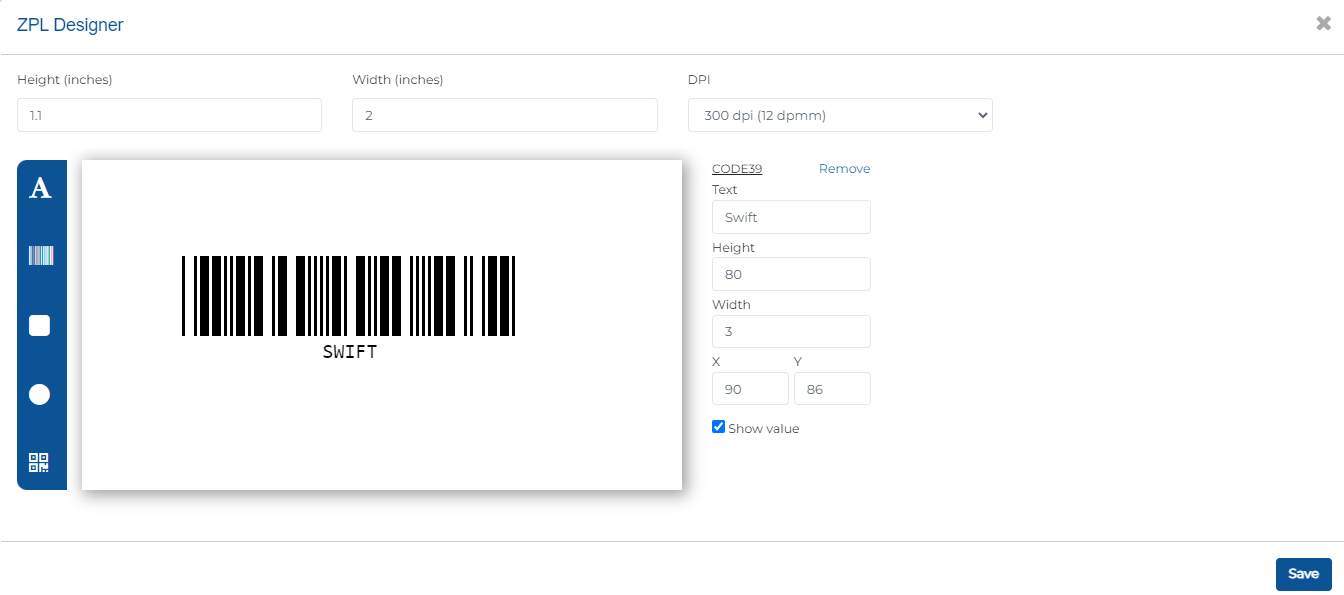
Configure Row Level Printing
Go to the FBF and open the “Configure Checkbox” section.
Toggle the “Show Checkbox” switch to enable checkboxes for each row.
Select the desired selection type (single or multiple).
Provide an action name, such as “Print Row.”
Enable the “Enable ZPL Printing” configuration.
Design ZPL Format
Click on the “Design” link to create your ZPL template.
Design the ZPL format as needed for your printout.
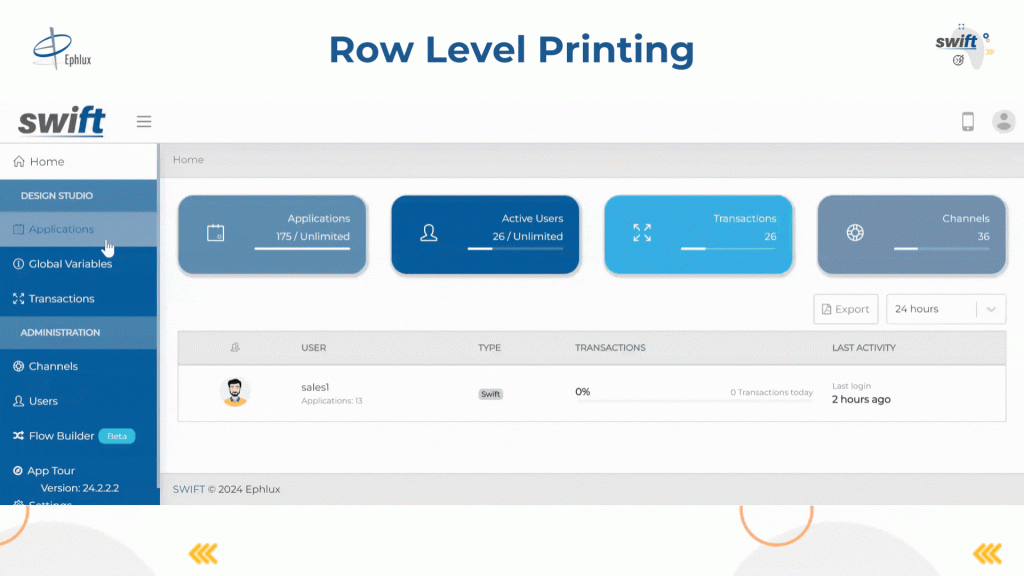
Slider control as a component
This feature lets users display and navigate through multiple images or videos in a slideshow format. It provides a visually appealing way to showcase media content and enhances the user experience by allowing them to easily view and interact with the images or videos.
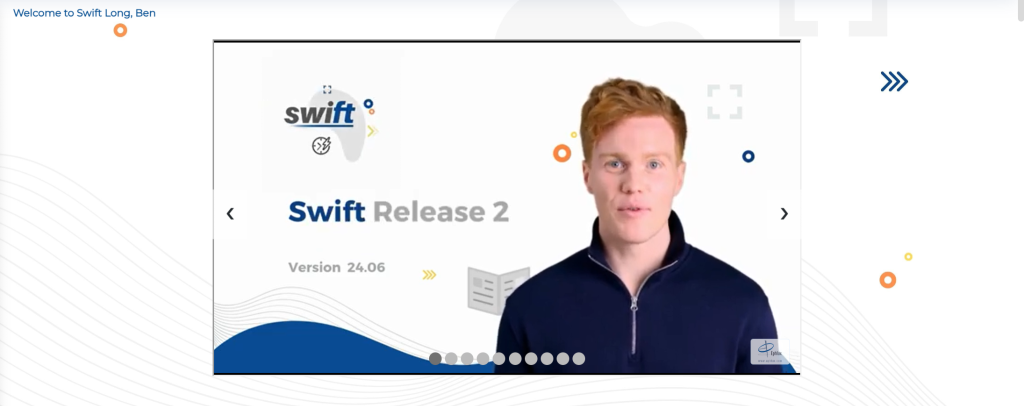
To use the Slider control as a component, follow these steps
Drag and drop the Slider control onto your form or page.
Customize its properties for appearance and functionality.
Upload images or videos directly or from existing files.
Arrange media in your preferred order.
Save changes and preview the Slider control.
Test navigation through media content smoothly.
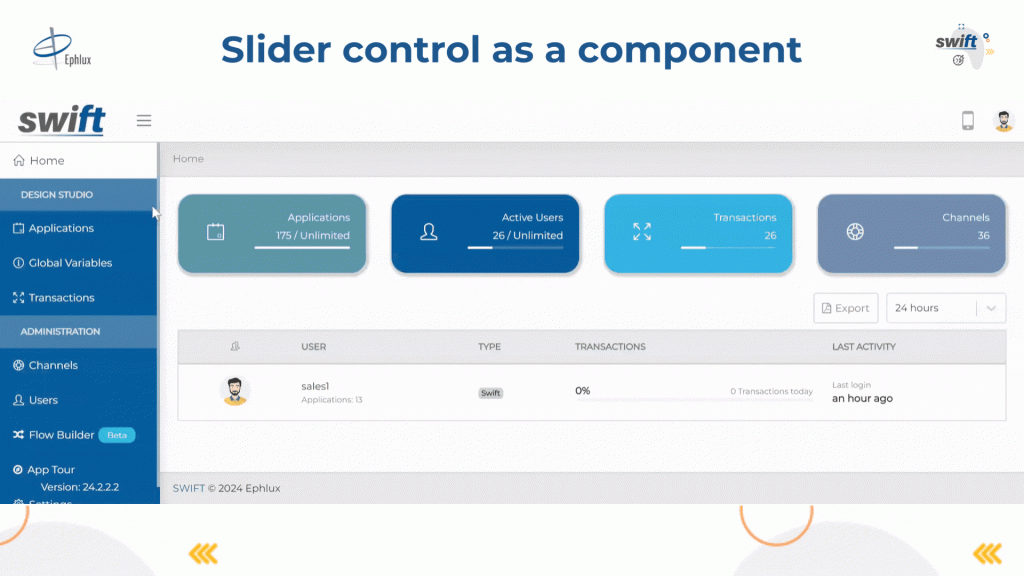
Wrapping Up
Swift’s latest updates are designed to make your automation tasks easier. With new features like Data Extraction, MO at Grid Level, ZPL Designer, and Slider Control, Swift helps you capture data, manage media, design labels, and create media slideshows effortlessly.
Remember, optimizing your workflow leads to greater efficiency!
Thank you for being a part of the Swift community. Here’s to optimizing your processes and achieving success!
With 💙 from Swift
Your feedback is essential in driving us forward, so please don’t hesitate to share your thoughts with us; and stay tuned for more groundbreaking features as we evolve!
The ability to create “disposable” experimental processes and apps opens up the untapped potential of the enterprise to address business problems with an unprecedented agility and positive innovation energy.
How Swift provides the game-changing capability?
Most low-code, no-code platforms evolved as the next-phase of the original development tools, built a decade or two ago, and still follow the same development mindset in their DNA. Although they’ve tried their best to make them easy for the business analysts and the users, majority have fallen short.
To bring about the real paradigm shift and benefits of a low-code/no-code platform, a grounds-up rethinking was required to work at a meta-data level, and incorporate at the core of the architecture, the latest and greatest advancements in web and mobile technologies, integration, security, analytics and cloud-based server frameworks.
Get started with Swift
Get Started with Swift
Sign up for Swift Start and get a fully functional Swift instance, pre-integrated with a JD Edwards demo instance. You can explore the pre-built apps available on Swift App Store, customize them or create your own from scratch and share them with your peers.
Join Swift Online Training
Join us for the Online Training and learn to design, build, deploy and launch mobile and web apps in a matter of minutes, and how they are automatically integrated with JDE applications, orchestrations and databases without the need to write a single line of code.
Get Swift Certification
Swift Certified Consultants are responsible for designing, developing, launching, extending and managing Swift applications. Join some of the most innovative and reputed JDE professionals in the industry by getting your Swift functional or admin certifications.
